

This lesson is made with PSPX9
But is good with other versions.
© by SvC-Design

Materialen Download :
Here
******************************************************************
Materials:
028PaisagemByPqnaAlice.png
426MulherByPqnaAlice.png
AlphaChannel_PiaPiniBySoxikibem.pspimage
decorPiaBySoxikibem.png
TituloPia_BySoxikibem.png
******************************************************************
Plugin:
Plugins - Flaming Pear - Flexify 2
Plugins - Mura's Meister - Copies
Plugins - Flaming Pear - Flood
******************************************************************
color palette
:
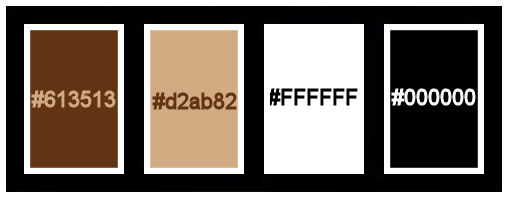
******************************************************************
methode
When using other tubes and colors, the mixing mode and / or layer coverage may differ
******************************************************************
General Preparations:
First install your filters for your PSP!
Masks: Save to your mask folder in PSP, unless noted otherwise
Texture & Pattern: Save to your Texture Folder in PSP
Selections: Save to your folder Selections in PSP
Open your tubes in PSP
******************************************************************
We will start - Have fun!
Remember to save your work on a regular basis
******************************************************************
1.
Choose four colors to work with.
Foreground: #613513
Background: #d2ab82
Color 3: #ffffff
Color 4: 000000
2.
Open the copy of the AlphaChannel_PiaPiniBySoxikibem.
Paint with a Sunburst Gradient, formed by the colors of Foreground and Background:
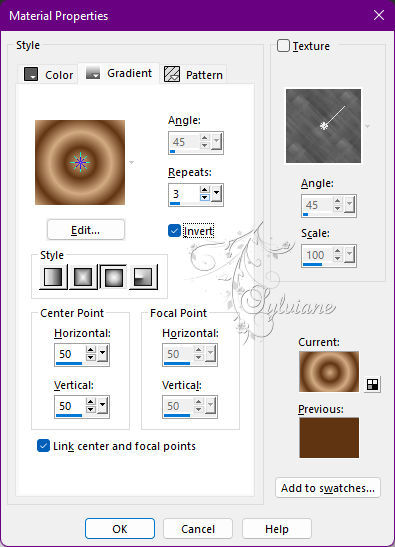
3.
Layers - Duplicate.
Effects - Geometric Effects - Perspective - Horizontal: 95, Transparent.
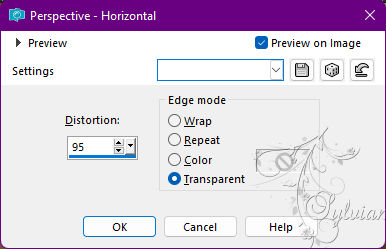
Effects - Geometric Effects - Perspective - Horizontal: -95, Transparent.
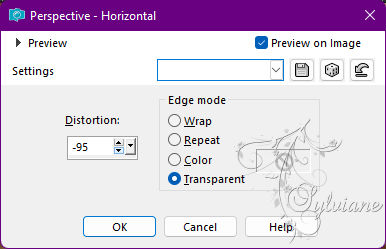
Layers - Duplicate.
Activate selection tool (Press K on your keyboard)
And enter the following parameters:
Pos X : 0 – Pos Y : 300
Press M.
Layers - Merge - Merge Down.
4.
Layers - New Raster Layer.
Selections - Load/Save Selections - Load Selection From Alpha Channel: Selection #2.
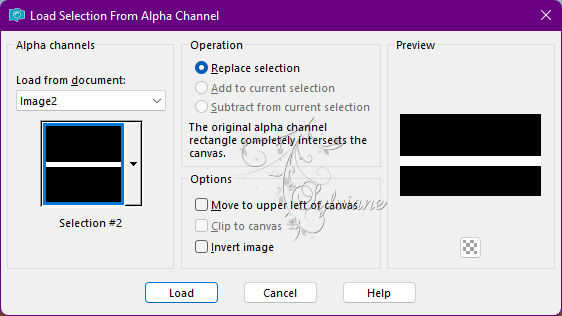
With the Flood Fill tool, configured in Opacity 30%, paint with the color 3 #ffffff (white).
Return to 100% flood fill opacity.
Selections - Select None.
Layers - Arrange - Move Down.
5.
Activate Layer Copy of Raster 1.
Layers - Merge - Merge Down.
6.
Plugins - Flaming Pear - Flexify 2
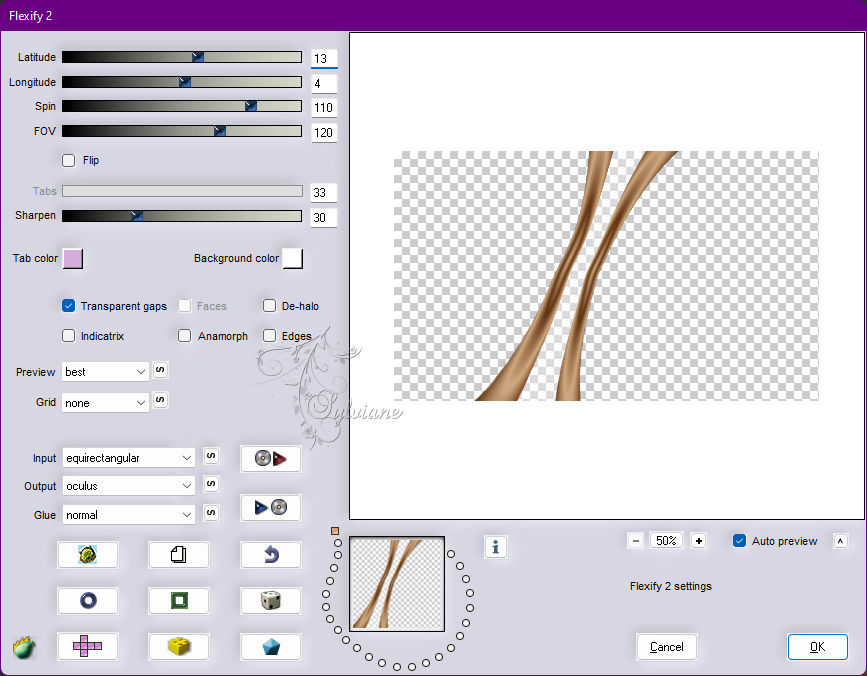
Activate selection tool (Press K on your keyboard)
And enter the following parameters:
Pos X : 15 – Pos Y : 0
Press M.
Layers - Duplicate.
Image - Mirror - Mirror Horizontal.
Layers - Merge - Merge Down.
7.
Layers - Duplicate.
Plugins - Mura's Meister - Copies
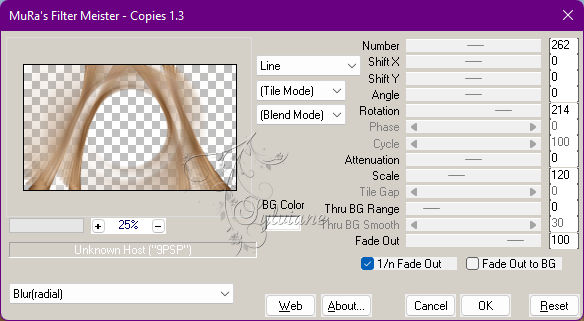
Layers - Arrange - Move Down.
Blend Mode: Overlay.
Layers - Duplicate.
Image - Mirror - Mirror Horizontal.
8.
Activate the Top Layer.
Effects - Image Effects - Seamless Tiling
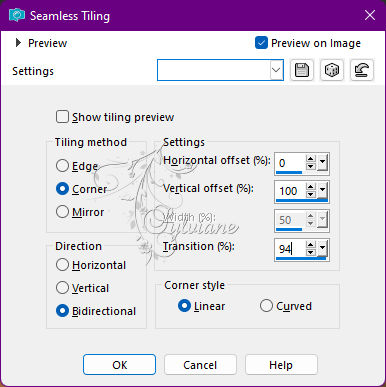
9.
Blend Mode: Screen.
Layers - Duplicate.
Image - Mirror - Mirror Vertical.
Layers - Merge - Merge Down.
10.
Layers - Load/Save Mask - Load Mask From Alpha Channel: Selection #3.
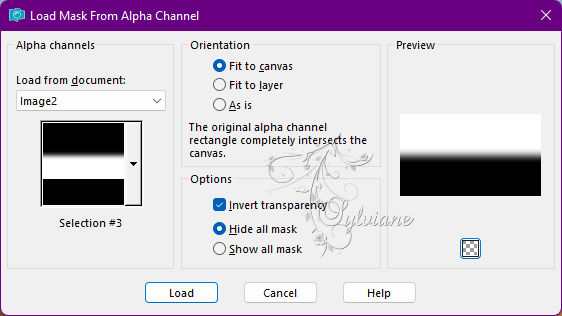
Layers - Merge - Merge Group.
Adjust - Add/Remove Noise - Add Noise: Random, 5, Monochrome tagged.

11 –
Activate Layer Raster 1.
Selections - Load/Save Selections - Load Selection From Alpha Channel: Selection #1.
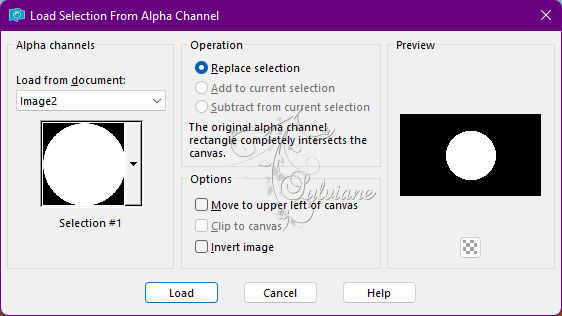
Open 028PaisagemByPqnaAlice.png
Edit - Copy
Edit - Paste As New Layer.
Position and move as you prefer with the Move Tool.
12.
Selections - Invert.
Adjust - Blur - Radial Blur
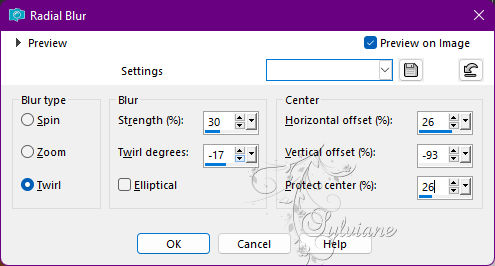
13.
Selections - Invert.
Layers - New Raster Layer.
Effects - 3D Effects - Cutout:
Shadown Color: #000000 (black)
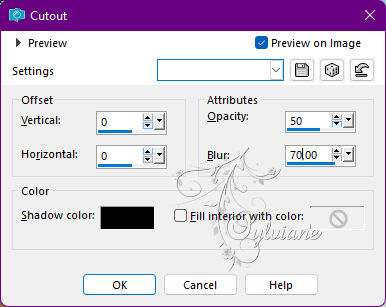
14
Effects - Texture Effects - Weave
Weave color: #ffffff (white)
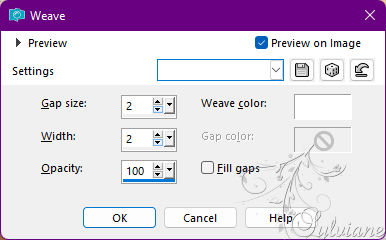
Adjust - Sharpness - Sharpen.
Effects - 3D Effects - Drop Shadow:
0/ 0/ 100/ 30 - Color: #000000 (black)
15.
Selections - Modify - Select Selection Borders
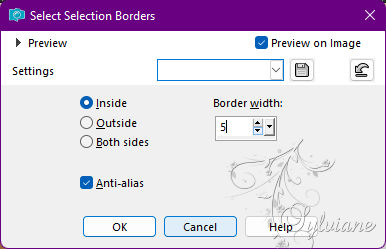
16.
Layers - New Raster Layer.
Paint with the color of the foreground.
Effects - 3D Effects - Inner Bevel
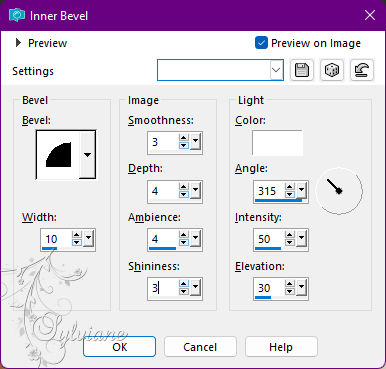
Selections - Select None.
Layers - Merge - Merge Down (2x)
17.
Plugins - Flaming Pear - Flood
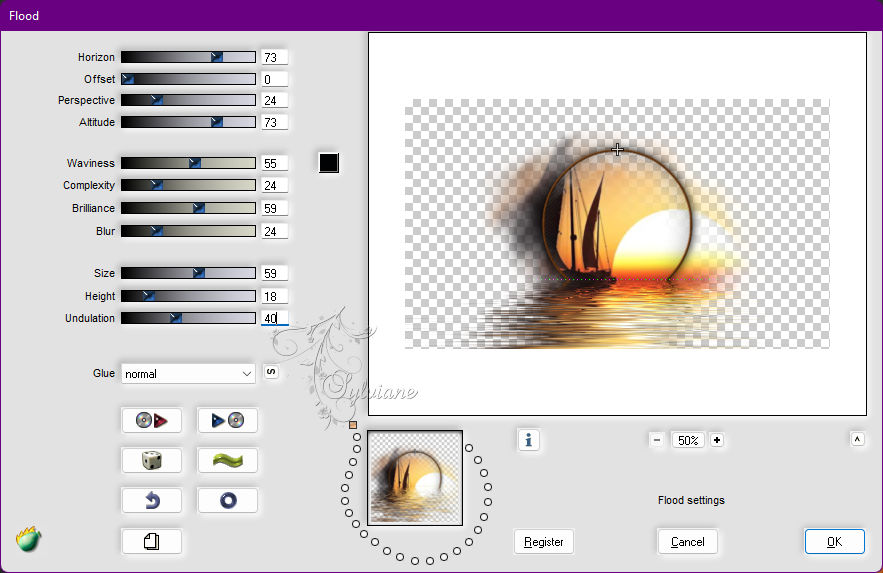
18.
Activate Layer Raster 1.
Effects - Texture Effects - Weave
Weave color: #ffffff (white)
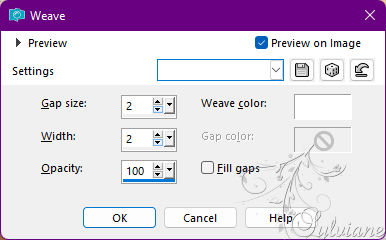
19.
Enable the landscape layer.
Open the character tube.
Edit - Copy
Edit - Paste As New Layer.
Image > Resize if necessary.
If using the material, the resize was 60%.
Position to your school, see below as I positioned in my work:
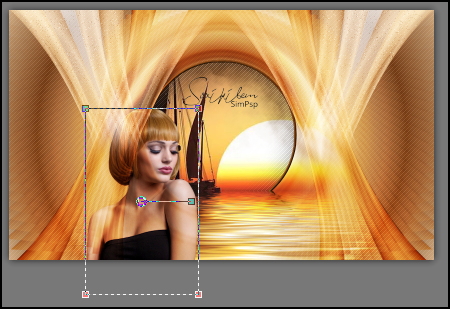
20.
Plugins - Flaming Pear - Flood
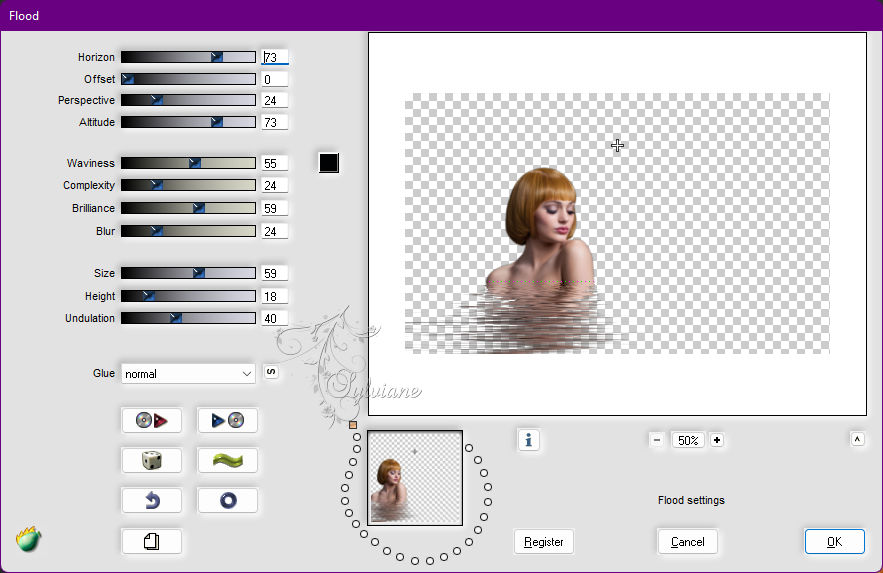
21.
Edit - Copy special - Copy merged
Image – Add Borders –symmetric - 1px - Color: Foreground color.
Selections - Select All.
Image – Add Borders –symmetric - 20px with any color.
Selections - Invert.
Edit - Paste Into Selections.
22.
Adjust - Blur - Gaussian Blur: 30.
Adjust - Add/Remove Noise - Add Noise: Random, 5, Monochrome tagged.
Selections - Select None.
23.
Image – Add Borders –symmetric - 1px Color: Foreground color.
Selections - Select All.
Image – Add Borders –symmetric - 30px with any color.
Selections - Invert.
Edit - Paste Into Selections.
25.
Adjust - Blur - Gaussian Blur: 30.
Effects - Texture Effects - Weave
Weave color: #ffffff (white)
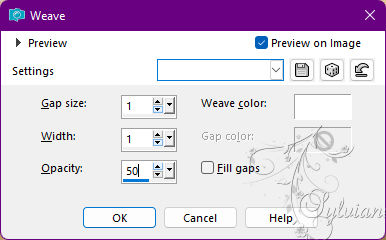
Selections - Select None.
25.
Open TituloPia_BySoxikibem.png
Edit - Copy
Edit - Paste As New Layer.
Position at your choice.
26.
Open decorPiaBySoxikibem.png
Edit - Copy
Edit - Paste As New Layer.
Activate selection tool (Press K on your keyboard)
And enter the following parameters:
Pos X : 50 – Pos Y : 31
Press M.
27.
Image – Add Borders –symmetric - 1px - Color: Color of the Foreground.
28.
Apply your watermark or signature
Layer – merge – merge all (flatten)
Save as JPEG
Back
Copyright Translation 2022 by SvC-Design